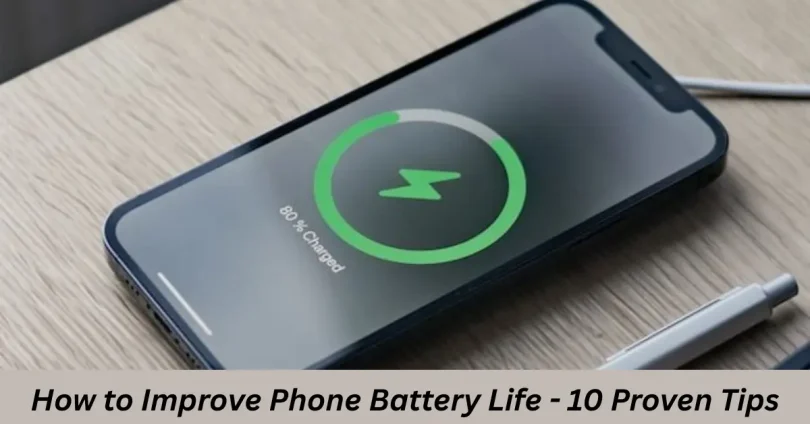Introduction
Tired of charging your phone twice a day?
You’re not alone. Many Android users struggle with battery life that barely makes it through the dayand they also do not know that how to guides it . Whether it’s constant app usage, background processes, or screen settings draining your power, the good news is — you can fix it.
In this guide, you’ll discover how to improve your phone battery life using practical, easy-to-follow tips. From optimizing your settings to enabling battery saver features, we’ll walk you through everything you need to know to make your battery last longer — without sacrificing performance.
Why Your Battery Drains Quickly
Understanding what drains your battery is the first step toward fixing it. Most modern smartphones, especially Android devices, come packed with powerful features — but many of them can quietly consume power in the background.
Here are the most common reasons your battery may be draining faster than expected:
Background Apps and Services
- Many apps continue to run in the background, even when you’re not using them. These apps can send notifications, sync data, or use location services — all of which use battery power.
High Screen Brightness and Always-On Display
- Your screen is one of the biggest battery drains. Keeping brightness high or using features like always-on display can significantly reduce battery life.
Connectivity Features Left On
- Leaving Wi-Fi, Bluetooth, GPS, or mobile data turned on when not in use can quickly drain your battery. These services are constantly scanning and updating in the background.
Battery-Intensive Apps
- Games, streaming apps, and social media platforms are among the biggest power users. Some of them continue to use data and power even when minimized.
Poor Charging Habits
- Overcharging, letting the battery drain completely, or using low-quality chargers can reduce your battery’s long-term health and efficiency.
Enable Battery Saver Mode
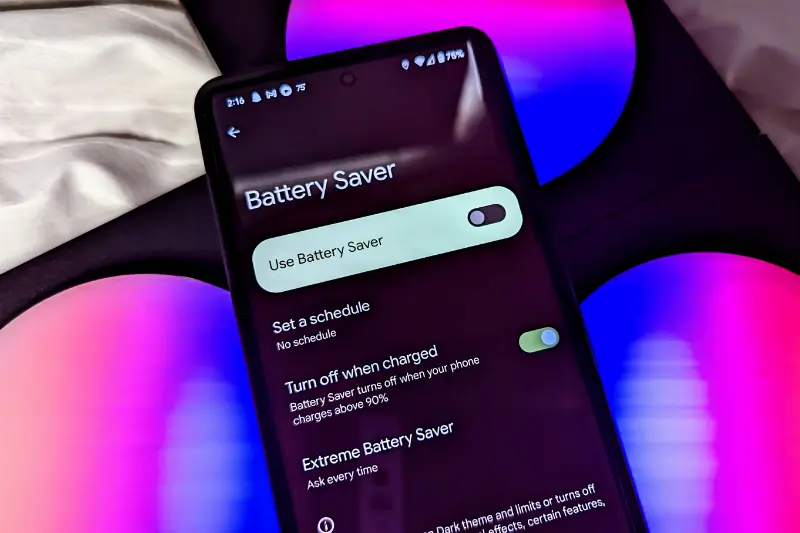
One of the easiest and most effective ways to extend your phone’s battery life is by using the built-in battery saver mode. Android devices come with this feature to help reduce power consumption when your battery is running low.
What Is Battery Saver Mode?
Battery saver mode limits background activity, reduces screen brightness, disables animations, and delays certain notifications. It helps your phone run more efficiently by conserving power where it can.
When enabled, your phone automatically adjusts performance and background operations to extend battery life without affecting essential functions like calls and texts.
How to Turn On Battery Saver Mode on Android
Activating battery saver mode on Android is quick and easy. Here’s how:
- Go to Settings
- Tap on Battery
- Select Battery Saver
Tap Turn on now or set it to turn on automatically at a specific battery percentage (e.g., 15% or 20%)
You can also toggle it directly from the quick settings menu by swiping down from the top of the screen and tapping the Battery Saver icon.
By using this feature regularly, especially when your phone is below 30%, you can significantly reduce battery usage without manually adjusting multiple settings. It’s a simple but powerful solution for those looking to save battery on Android.
Tips to Improve Phone Battery Life
Improving your phone’s battery life doesn’t require drastic changes. Small adjustments in daily habits and settings can lead to noticeable improvements. Here are some of the most effective ways to extend your Android device’s battery life:
Adjust Screen Brightness and Timeout
- Lower your screen brightness or enable adaptive brightness.
- Set your screen timeout to a shorter duration (e.g., 15–30 seconds).
Use Dark Mode (on OLED/AMOLED screens)
- Enabling dark mode reduces power usage on supported displays.
- Most apps and Android versions now offer a system-wide dark theme.
Turn Off Unused Connectivity Features
- Disable Wi-Fi, Bluetooth, Mobile Data, Hotspot, or NFC when not needed.
- These constantly scan and use battery in the background.
Limit Background App Activity
- Go to Settings > Apps > [App Name] > Battery and restrict background activity for apps you don’t use often.
- Alternatively, use Digital Wellbeing tools to limit screen time and app usage.
Disable Location Services (GPS)
- Turn off location access for apps that don’t need it.
- Use Battery Saving Mode under location settings if GPS is required occasionally.
Remove or Restrict High-Drain Apps
- Identify battery-draining apps in Settings > Battery > Battery usage.
- Uninstall or replace them with lighter alternatives.
- For example, use Facebook Lite or Twitter Lite instead of full versions.
Turn Off Vibration and Haptic Feedback
- Vibrations use more power than you think. Disabling keyboard vibration and touch feedback can save battery over time.
Implementing these changes can significantly reduce power consumption and teach you how to save battery on Android in your everyday routine.
Charging Habits That Extend Battery Life

How you charge your phone plays a big role in maintaining battery health over time. Adopting better charging habits can not only help your phone last longer between charges but also preserve the battery’s lifespan.
Avoid Charging to 100% Regularly
- Lithium-ion batteries last longer when charged up to 80–90% rather than 100% every time.
- Constantly charging to full can cause the battery to wear out faster over the long term.
Don’t Let the Battery Drain Completely
- Try to avoid letting your battery drop below 15–20%.
- Deep discharges put extra strain on the battery and reduce its overall health.
Use Original or Certified Chargers
- Always use the manufacturer’s charger or a certified alternative.
- Cheap or off-brand chargers can cause overheating or deliver unstable power.
Avoid Charging Overnight Excessively
- Modern phones are designed to stop charging at 100%, but keeping them plugged in overnight regularly can still produce heat and affect battery performance.
Keep Your Phone Cool While Charging
- Heat is a major enemy of battery health.
- Remove your phone case during charging if it causes the device to get hot.
Enable Charging Optimization (If Available)
- Some Android phones offer optimized charging features that learn your routine and adjust charging speeds to reduce battery wear.
Use Battery Monitoring Tools
Keeping track of how your phone uses power can help you make smarter decisions and spot issues before they become serious. Android offers built-in battery stats, and there are also third-party apps that provide more detailed insights.
Built-in Battery Usage Stats
Most Android phones have a built-in tool that shows you which apps and services are using the most battery:
- Go to Settings > Battery > Battery usage
- You’ll see a list of apps and system functions ranked by battery consumption
- Tap on any app to see background activity and usage time
This can help you quickly identify which apps are draining your battery so you can take action — like force stopping, restricting background use, or uninstalling them.
Third-Party Battery Health Apps
If you want more advanced insights, consider apps like:
- AccuBattery – Measures real battery capacity, charging speed, and battery wear
- GSam Battery Monitor – Offers detailed app usage and battery drain analytics
- Battery Guru – Tracks charging habits and provides battery health tips
These apps are especially helpful if you want to understand your charging cycles, battery degradation, and how to make long-term improvements.
Using battery monitoring tools regularly helps reinforce all your efforts in learning how to improve phone battery life with accurate data and personalized recommendations.Use Battery Monitoring Tools
Common FAQs
Q1: How can I improve phone battery life without installing apps?
You can improve battery life by lowering screen brightness, turning off Wi-Fi and Bluetooth when not in use, enabling battery saver mode, and closing unused apps. These simple settings changes are very effective.
Q2: Does battery saver mode really work on Android?
Yes, battery saver mode on Android reduces background activity, limits app refresh, and lowers system performance slightly to help your battery last longer.
Q3: What drains my phone battery the most?
Common battery drains include high screen brightness, background apps, location services, and keeping mobile data or Wi-Fi on all day.
Q4: Is it bad to charge my phone overnight?
Charging overnight occasionally is okay, but doing it every day can generate heat and slowly reduce your battery’s long-term health. It’s better to unplug it once fully charged.
Q5: How to save battery on Android during travel or emergencies?
Use battery saver mode, turn on airplane mode when signal is weak, reduce screen brightness, and close background apps. You can also carry a power bank as a backup.
Q6: Does using dark mode help save battery?
Yes, especially on OLED or AMOLED screens. Dark mode uses less power by turning off black pixels entirely, which helps extend battery life.
Conclusion
Improving your phone’s battery life doesn’t have to be complicated. By understanding what drains your battery and making a few smart changes — like enabling battery saver mode, adjusting screen settings, and managing background apps — you can get significantly more usage from your Android device.
Whether you’re traveling, working, or just trying to avoid carrying a charger everywhere, these practical tips show exactly how to improve phone battery life without sacrificing performance. Use these methods consistently, and you’ll notice your phone staying powered longer throughout the day.
Bonus Tips to Maximize Battery Life
If you’ve already applied the essential changes, here are some additional tips to help you get even more out of your Android phone’s battery:
Use Lite Versions of Apps
- Apps like Facebook Lite, Messenger Lite, and Twitter Lite consume less power and data than their full-featured versions. They’re ideal for users who want to save battery without giving up core functions.
Restart Your Phone Regularly
- Restarting your phone helps clear background processes and temporary bugs that may be quietly draining your battery.
Avoid Live Wallpapers and Animations
- Live wallpapers and system animations may look appealing, but they use additional GPU and CPU power. Switching to static wallpapers and disabling animations can help extend battery life.
Turn Off Auto-Sync
- Auto-sync features for emails, calendars, and cloud storage constantly update data in the background. Turn off sync for accounts you don’t use frequently.
Schedule Battery Saver Mode
- Set your phone to activate battery saver mode automatically at a specific battery level, such as 15% or 20%. This ensures your phone enters power-saving mode before the battery gets critically low.