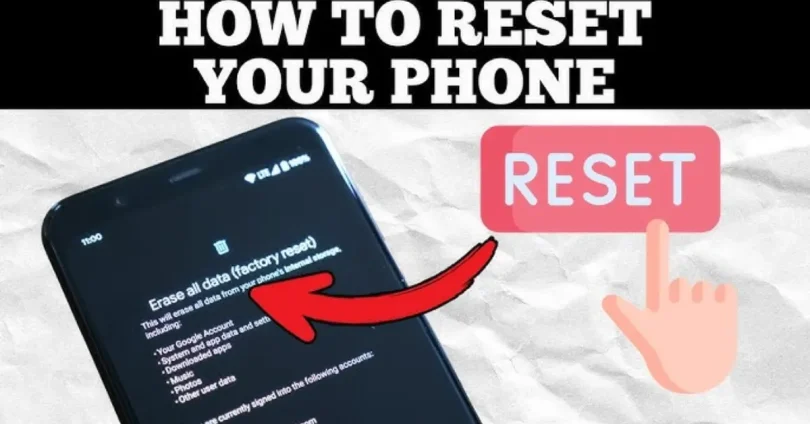Introduction
Resetting your smartphone can help solve many common issues like freezing, app crashes, or slow performance. It’s also necessary if you’re planning to sell or give away your phone, as it erases all personal data and returns the device to its original factory settings. In this guide, we’ll explain how to reset your smartphone step by step. You’ll learn how to guides your mobile phone to reset through settings, how to perform a factory reset using buttons if the screen is unresponsive, and how to reset a Samsung phone specifically. This guide is simple, safe, and easy to follow—even if you’re not tech-savvy.
Why You Might Need to Reset Your Smartphone
There are several reasons why you may need to reset your smartphone. A factory reset can fix software problems, clear unwanted data, or prepare the device for a new owner. Below are some of the most common situations where resetting your phone is helpful:
- Your phone is running slow or freezing frequently
- Apps are crashing or behaving unexpectedly
- You’ve forgotten your screen lock password or pattern
- You’re selling, donating, or trading in your device
- The phone is infected with malware or a virus
- You want a clean start with no installed apps or saved data
Resetting your smartphone can often be a quick and effective way to restore performance and fix persistent issues.
Things to Do Before a Factory Reset

Before you reset your smartphone, it’s important to prepare properly to avoid losing important data or facing issues during setup. Here are the key steps to follow before performing a factory reset:
Back Up Your Data
- Make sure to back up your photos, contacts, videos, messages, and app data. You can use Google Backup, Samsung Cloud, or third-party apps to save your files securely.
Sync Important Accounts
- Ensure your Google or Samsung account is synced so you don’t lose saved contacts, calendar events, and app settings.
Remove Google or Samsung Account
- To avoid Factory Reset Protection (FRP), remove your Google or Samsung account before resetting the device. This will prevent login issues later.
Charge Your Phone
- Make sure your phone has at least 50% battery before starting the reset process to avoid interruptions.
Note Down Wi-Fi Passwords and App Logins
- After a reset, you’ll need to re-enter Wi-Fi passwords and log back into your apps. Save them in a secure place.
How to Reset Android Phone Using Settings
Resetting your Android phone through the settings menu is the simplest and safest method, especially if the device is working normally.
To begin, open the Settings app on your phone. Scroll down and tap on System or General Management, depending on your device. Look for an option called Reset or Reset options.
Next, select Factory data reset or Erase all data. The screen will show you a list of accounts, apps, and data that will be removed. If you’re ready to proceed, tap Reset phone or Delete all, and confirm your choice by entering your PIN, password, or pattern.
Once confirmed, your device will begin the reset process. After a few minutes, it will restart and return to its original factory state, ready for setup.
How to Factory Reset Android with Buttons
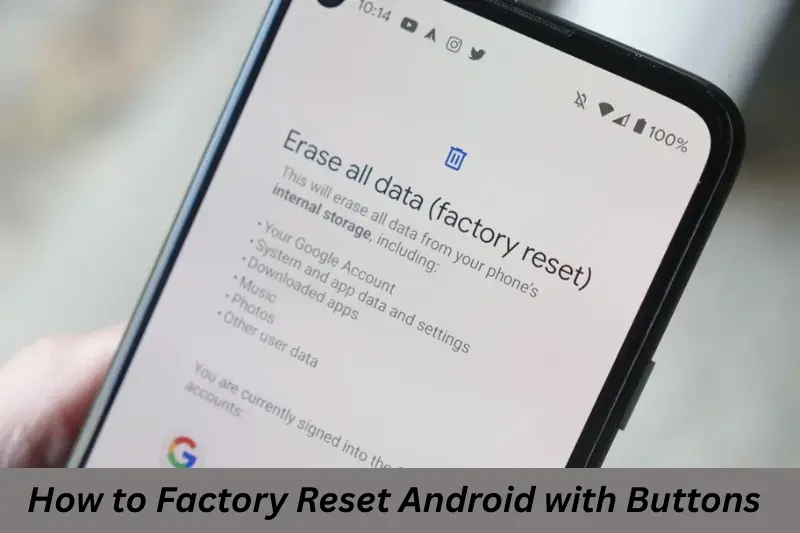
If your Android phone is unresponsive or you can’t access the settings menu, you can perform a factory reset using the hardware buttons. This method works even when the screen is frozen or locked.
Start by turning off your phone completely. Then, press and hold a combination of buttons—this usually includes the Power button and the Volume Up button. On some devices, it may be Power and Volume Down.
Keep holding the buttons until the phone’s logo appears, then release them. This will bring up the recovery mode menu. Use the volume buttons to scroll through the options and highlight Wipe data/factory reset. Press the Power button to select it.
You’ll be asked to confirm. Choose Yes, and the reset process will begin. Once it’s complete, select Reboot system now to restart your phone.
This method can vary slightly depending on the phone brand, but the general steps are the same for most Android devices.
Factory Reset Samsung Phone
Samsung phones offer their own reset options through settings, and you can also reset them using buttons if needed. Here’s how to do both.
Resetting via Settings
Go to Settings and tap on General Management. Select Reset, then choose Factory Data Reset. You’ll see a list of data that will be erased. Tap Reset, and then Delete all to confirm. The phone will restart and begin the reset process.
Resetting with Buttons (if locked or frozen)
First, turn off the device. Then, press and hold the Power, Volume Up, and Bixby buttons (on devices with a Bixby button), or just Power + Volume Up for newer models. When the Samsung logo appears, release the buttons.
Use the volume keys to scroll to Wipe data/factory reset, then press the Power button to select it. Confirm by selecting Yes, and once the reset is complete, choose Reboot system now.
This will fully reset your Samsung phone and return it to its factory state.
What Happens After Resetting?
After performing a factory reset, your smartphone returns to its original state—just like it was when you first turned it on.
All your personal data, apps, settings, accounts, and downloaded files are permanently erased. This includes contacts, messages, photos, installed apps, and saved passwords. Only the system apps and default settings will remain.
When the device restarts, you’ll need to go through the initial setup process again. This includes selecting your language, connecting to Wi-Fi, and signing in with your Google or Samsung account. If you backed up your data earlier, you’ll have the option to restore it during setup.
A factory reset is a clean start—it helps resolve persistent issues and ensures that no personal information is left behind if you’re giving away or selling the phone.
Advantages and Disadvantages of Resetting Your Smartphone
Resetting your smartphone can be helpful in many situations, but it’s important to understand both the benefits and the potential drawbacks
| ADVANTAGES | DISADVANTAGES |
| Fixes Software Issues A factory reset can solve problems like freezing, crashing apps, or system errors. | Data Loss All your data, including apps, photos, contacts, and messages, will be deleted unless backed up. |
| Improves Performance It clears out unnecessary files and apps, which can help your phone run faster and more smoothly. | Reinstallation Required After resetting, you’ll need to reinstall apps, adjust settings, and re-enter account details. |
| Removes Malware or Viruses A reset erases harmful software that may be affecting your phone. | Takes Time The reset process and setting up the phone again can be time-consuming. |
| Prepares for Resale It removes all your personal data, making the phone safe to sell or give away. | Risk of FRP Lock If you don’t remove your Google or Samsung account before the reset, you may be locked out of your phone due to Factory Reset Protection. |
| Clean Start You can start fresh without any clutter or old apps slowing down your device. | May Not Fix Hardware Issues While a factory reset can solve software-related problems, it won’t help if your phone has hardware issues like a damaged screen, faulty battery, or broken buttons. |
Common FAQs
Q: Will resetting my smartphone delete everything?
Yes, a factory reset removes all personal data, apps, settings, and files. It restores your phone to its original factory condition.
Q: Can I reset my Android phone without the password?
You can reset it using hardware buttons, but after the reset, you’ll need to enter your Google account credentials to verify ownership due to Factory Reset Protection (FRP).
Q: Is factory resetting safe for my device?
Yes, it’s completely safe and often recommended when your phone has performance issues, glitches, or you’re planning to sell it.
Q: How often should I reset my phone?
You don’t need to reset your phone regularly. Only do it when there are serious performance issues, or before giving it to someone else.
Q: Will a factory reset remove viruses or malware?
Yes, a full reset removes most types of malware or unwanted software by erasing all apps and files.
Conclusion
Resetting your smartphone is a simple but powerful way to solve software problems, improve performance, or prepare your device for a new user. Whether you’re using the settings menu or hardware buttons, following the right steps ensures a safe and effective reset process. Just remember to back up your important data and remove any linked accounts to avoid issues later. By understanding when and how to reset your Android or Samsung phone, you can keep your device running smoothly and securely.
Bonus Points
- Resetting your smartphone can solve many common issues like lagging, crashing apps, or software bugs.
- Always back up your data before a factory reset to avoid permanent loss.
- You can reset your Android phone using settings or hardware buttons if the screen is unresponsive.
- Removing your Google or Samsung account before the reset helps avoid FRP lock.
- Factory resets are not a fix for hardware problems like screen damage or battery issues.
- After a reset, your phone will return to its original factory condition, and you’ll need to set it up from scratch.
- Regularly updating your software can reduce the need for frequent resets.
- A reset is a great way to prepare a device for resale or handing it over to someone else.