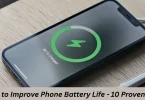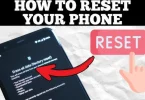Introduction
In this guide, we’ll take you through a step-by-step software installation guide for beginners that’s simple and easy to follow. Whether you are installing from a disc, a downloaded file, or directly from the internet, this article will help you understand exactly how to guide and install software on different operating systems. From checking system requirements to completing the setup, each step is explained clearly to make your software install smooth and successful.
Why Proper Software Installation Matters
Installing software the right way is more important than many users realize. A smooth and correct installation ensures that your application works efficiently and your system stays secure. Below are some key reasons why proper software installation is essential:
Prevents software errors and crashes
- Incorrect installation can lead to performance issues, errors, or software that won’t open at all.
Ensures full feature access
- When software is properly installed, all its tools and features work as intended.
Improves compatibility
- Matching system requirements and installation procedures help avoid conflicts with your operating system or other apps.
Protects against malware
- Installing from trusted sources and following the right steps helps prevent downloading harmful or fake software.
Saves time and frustration
- Doing it right the first time avoids repeated attempts or the need to troubleshoot later.
Types of Software Installation
There are several methods to install software depending on the source, device, and level of user control. Understanding these types can help you choose the right approach for your needs.
Manual Installation
- This method involves downloading the installation file and running it yourself. It gives you more control over installation options like location and features. Common for Windows and macOS users.
Automatic or One-Click Installation
- Some programs offer a one-click setup where the software installs with default settings. This is quick and easy, often used for lightweight or web-based apps.
Online or Cloud-Based Installation
- Cloud-based software runs directly through your browser or installs with minimal local files. Examples include Microsoft 365 or Google Drive apps. Requires a stable internet connection.
Command-Line Installation (Advanced Users)
- Used mainly in Linux environments, this method involves using terminal commands to install software. It’s fast and powerful but requires some technical knowledge.
Step-by-Step Software Installation Process
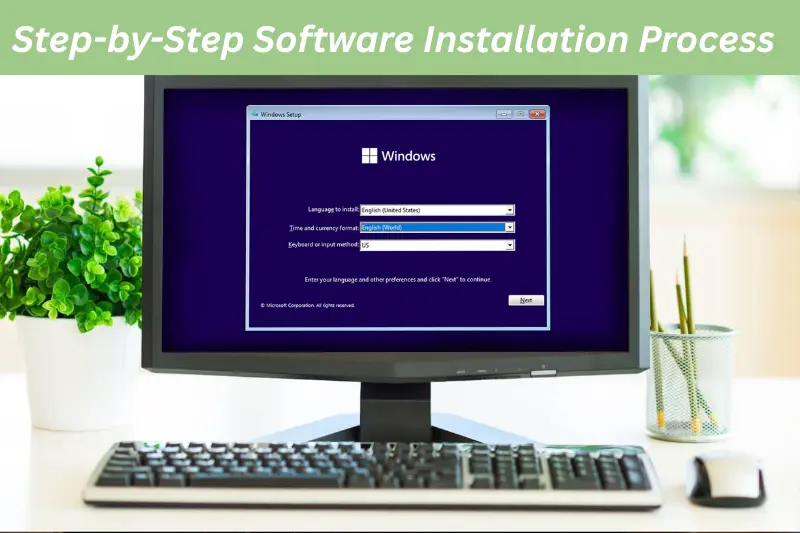
Follow these steps to ensure a smooth and error-free software install on your device. This method works for most desktop applications, whether downloaded or installed from external media.
Check System Requirements
Before starting, make sure your device meets the minimum system requirements:
- Operating system version (Windows, macOS, Linux)
- RAM and storage space
- Processor speed and compatibility
Tip: This info is usually listed on the software’s official website.
Download the Installer
Download the setup file from a trusted source:
- Use the official website or authorized distributor
- Avoid unknown or suspicious links
- File types may include .exe, .msi, .dmg, .pkg, or .zip
Run the Installer
- Locate the downloaded file (usually in the “Downloads” folder)
- Double-click to launch the installer
- If prompted, click “Run as Administrator” (especially on Windows)
Follow the Installation Wizard
Most installers come with a step-by-step setup wizard:
- Accept the license agreement
- Choose custom or default installation
- Select install location and features (if offered)
Complete the Installation
- Click “Install” and wait for the process to finish
- Do not interrupt the installation or shut down your system
- When complete, click “Finish” or “Close”
Launch and Test the Software
- Open the newly installed software from the Start Menu, Desktop, or Applications folder
- Confirm it launches without issues
- If needed, restart your computer
Common Issues During Software Installation
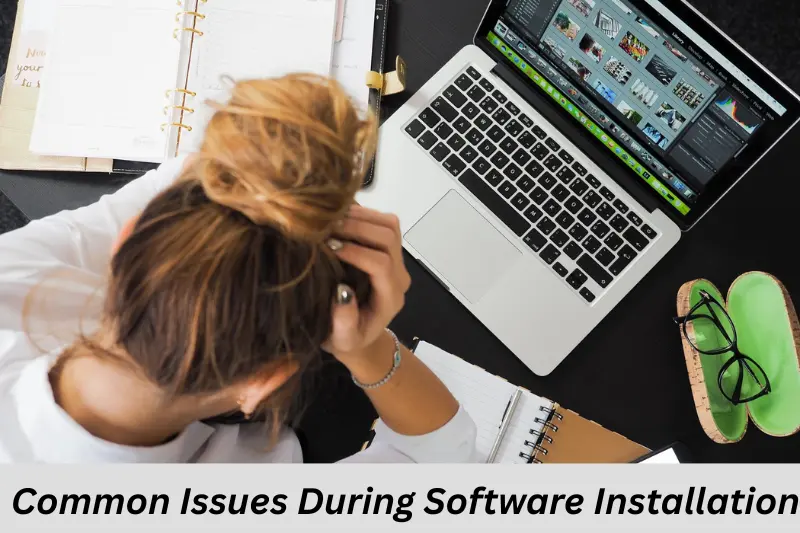
Even with the right steps, some users face problems during the software install process. Here are common issues and how to fix them:
Incompatible Operating System
- The software may not support your OS version (e.g., Windows 7 or older macOS).
- Solution: Check the system requirements and update your OS if possible.
Missing System Updates or Drivers
- Outdated drivers or missing updates can block installation.
- Solution: Ensure your system is fully updated before installing new software.
Corrupted or Incomplete Installer File
- A broken download may prevent the installer from running.
- Solution: Re-download the file from the official source and try again.
Insufficient Permissions
- Some software needs administrator privileges.
- Solution: Right-click and select “Run as Administrator” (Windows), or adjust security settings (macOS).
Antivirus or Firewall Blocking Installation
- Security software may mistake the installer for a threat.
- Solution: Temporarily disable antivirus during installation (only if the source is 100% safe), then re-enable it afterward.
Tips for Safe and Smooth Installation
To ensure your software installation goes smoothly and safely, follow these best practices:
Download Only from Trusted Sources
- Always use the official website or a verified distributor
- Avoid downloading software from unknown or suspicious websites
Scan the Installer for Malware
- Use antivirus software to scan any installer before running it
- Some malware disguises itself as a common setup file
Disable Antivirus Temporarily (If Needed)
- If your antivirus wrongly blocks a trusted program, disable it briefly during installation
- Always re-enable it immediately after installation
Keep Your Operating System Updated
- OS updates fix compatibility issues and improve overall performance
- Before installation, ensure your system has the latest updates
Create a System Restore Point (Windows Users)
- This allows you to revert changes if something goes wrong during installation
- Go to Control Panel > System > System Protection > Create Restore Point
Common FAQs
Q1: What is the difference between software installation and software setup?
A: Software installation is the process of copying the necessary files to your system so the program can run. Setup usually refers to configuring the software after it has been installed, such as setting preferences or creating an account.
Q2: Can I install software without administrator rights?
A: Some lightweight or portable programs may install without admin rights, but most software installations—especially those that make system changes—require administrator access.
Q3: How can I uninstall software if the installation fails or I no longer need it?
A: On Windows, go to Control Panel or Settings and choose the Uninstall option from the list of installed programs. On macOS, open the Applications folder and drag the software to the Trash. On Linux, use the terminal with a command like sudo apt remove [software-name] or uninstall it through the software manager.
Q4: Is it safe to install software from third-party websites?
A: It’s safest to download software directly from the official website or trusted sources. Third-party sites may contain outdated or malicious versions of the program
Q5: What should I do if the software freezes or crashes during installation?
A:
Force close the installer (use Task Manager or Force Quit)
Restart your device
Re-download the file from the official source
Temporarily disable antivirus if it’s interfering
If problems persist, consult the software’s help or support page
Conclusion
Installing software doesn’t have to be difficult. By following this step-by-step software installation guide, you can ensure that the process is smooth, secure, and successful—no matter what operating system you use. Always check system requirements, download only from trusted sources, and follow each step carefully.
Whether you’re new to tech or just need a quick refresher, this guide shows you exactly how to install software without confusion. With the right approach, your software install will be quick and hassle-free.
Bonus Points
- Create a checklist of installation steps to avoid missing anything during a software install
- Use external storage (like USB or external drives) to back up installer files for future use
- Install one program at a time to avoid conflicts and make troubleshooting easier
- Regularly update installed software to benefit from new features and security patches
- Keep a log of installed software with version numbers in case you need to reinstall later
- Use system restore points (especially on Windows) before major software installations
- Try portable versions of software if you don’t want to fully install them on your system